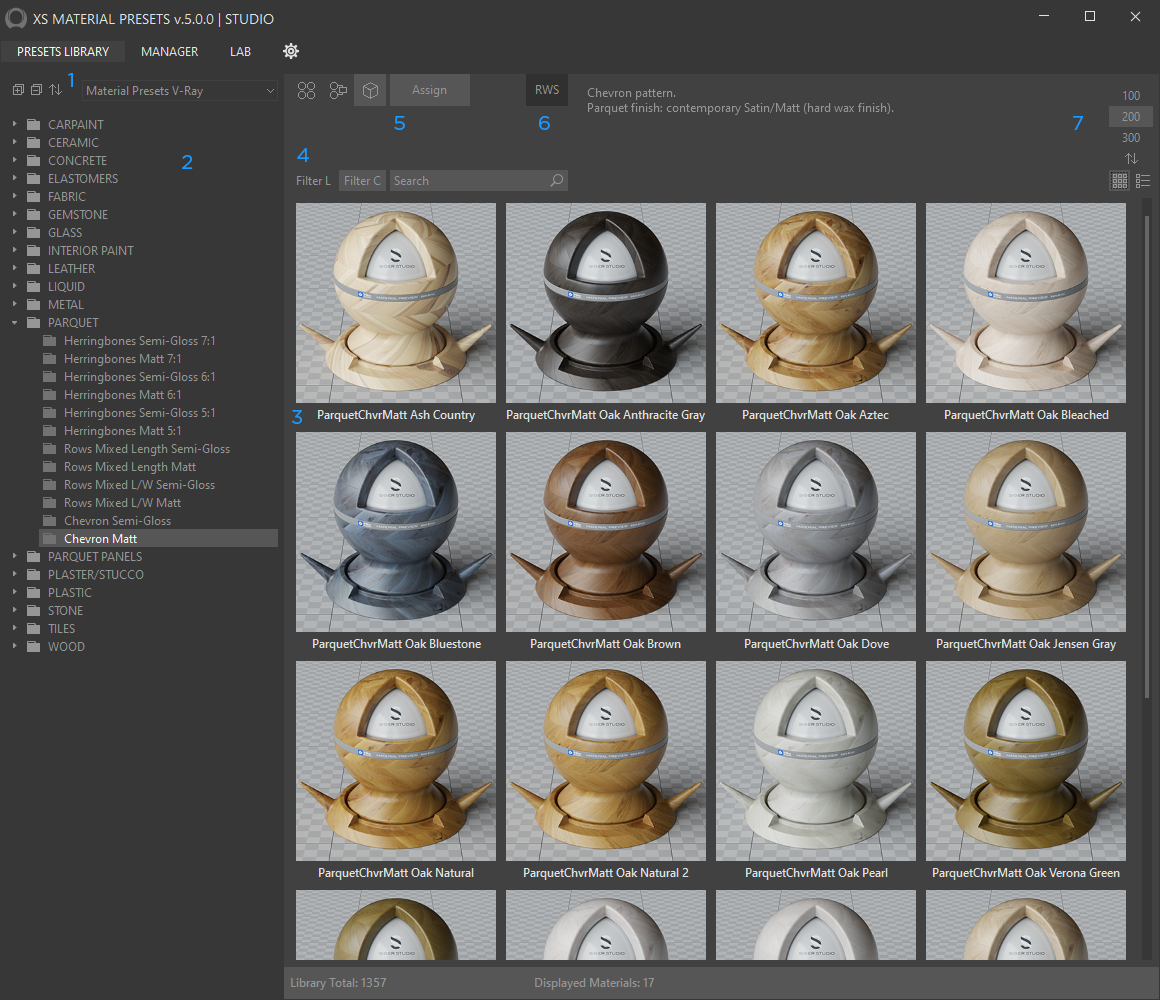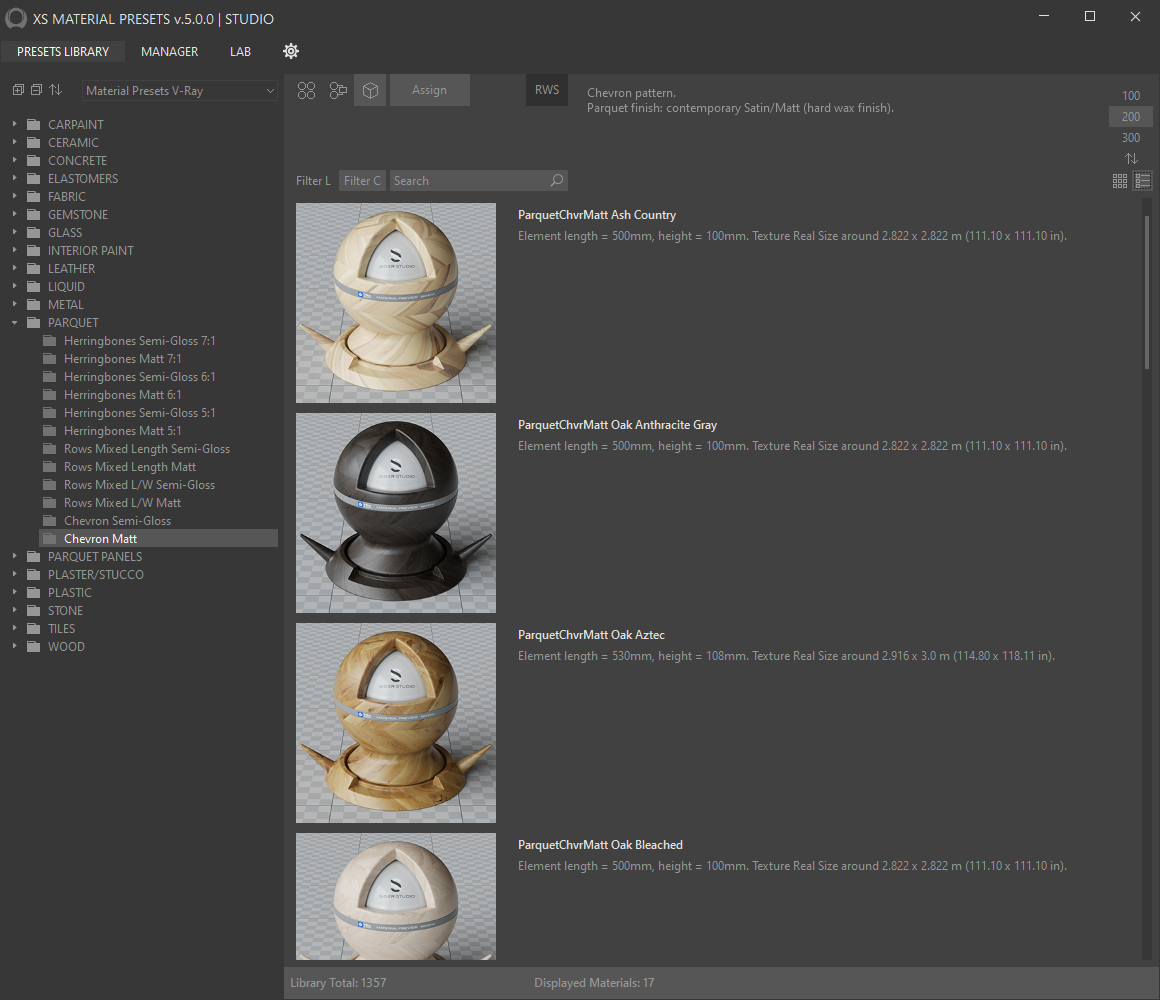XSMP Presets Library UI
The XSMP Presets Library User Interface is easy to use, with all functions and elements laid out logically and clearly.
1. Materials Library Browser toolbar.
- Expand / Collapse All categories.
- Sorting order of the categories.
- Choosing a library (drop-down list) by rendering engine.
Only available in the STUDIO edition. In the PRO edition, the library is loaded automatically.
2. Materials Tree (browser) by category.
3. Materials gallery.
There are two display options: tile and list modes.
4. Filtering and searching for materials:
Filter L - Filter and search the entire library;
Filter C - Filter and search in the selected category.
5. Sending materials using the toolbar.
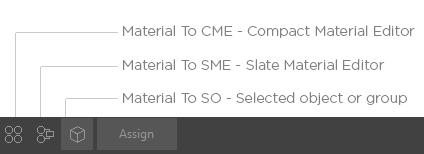
Material To CME – Compact Material Editor active slot.
Material To SME – To Slate (Advanced) Material Editor.
Material To SO – To selected scene geometry node or group.
Send material using the Context menu.
Right-click on the material item to show the context menu.
Select the relevant item from the context menu.
The menu item will only be active if it meets the required conditions:
For example, you want to assign a material to a selected object, but there is no selected object in the scene. Then the menu item will be inactive.
Or you want to send the material to the Compact Material Editor's active slot, but the material editor's mode is Advanced Material Editor (Slate).
6. Use Real-World Scale mapping.
Real-World Scale mapping for bitmap textures (when used). When disabled, standard mapping is used.
7. Material gallery tools:
Thumbnails size, Sorting order, Gallery display mode.
Gallery in list mode.