Use Pre-built Materials
In the current version XSMP materials can be sent from presets library by three methods:
1. Using the toolbar button.
2. A choice of the required item in the material context menu.
3. Using the keyboard shortcuts.
Material To SME – creates a new Slate Material Editor view with material.
Material To SO – to selected scene geometry node (group).
Using the toolbar button
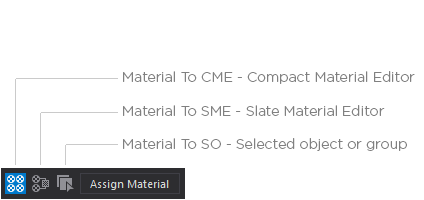
Context menu
Right-click on the material item to show the context menu.
Select the appropriate item in the context menu.
The menu item will be active only when it meets the required conditions:
For example, you want to assign material to the selected object, but in a scene there is no selected object. Then the menu item will be inactive.
Or you want to send material to Compact Material Editor Active slot, but the Material Editor mode is Slate Material Editor (advanced).
Using the keyboard shortcuts
Select material item in the View.
Use keyboard shortcuts:
Material to selected object – Shift + O
Material to Compact Material Editor – Shift + C
Material to Slate Material Editor – Shift + S
